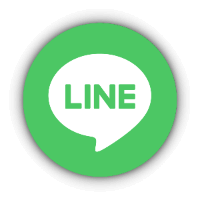Ordering instructions
We will explain the procedure for ordering products at our store
|
If you are not familiar with ordering online, we also accept orders by phone Phone 070-8327-1894※ Payment methods are either "Bank Transfer (before shipping)" or "Cash on Delivery" |
[Online Shopping Procedure]
Up to the shopping cart screen
- If you are a registered member, please log in
-
Add your desired products to the cart
Open the page of the product you want to purchase and press the "Add to Cart" button to add the product to your cart
If you have already added products to your cart, please press the cart 🛒 button at the top right
※ The price displayed on the product page is the price before the member discount is applied
The member discount price can be confirmed on the next cart screen

-
Shopping Cart
(1) Please check the products and prices you want to purchase (members will see the member discount price)
(2) If you have any requests such as receipts or gift wrapping, please enter them in the "Remarks" field
(3) If you have a preferred delivery date and time, please select the date and time slot from the calendar
※ Only Yu-Pack delivery within Japan is available
(4) Press "Proceed to Checkout"

Checkout Screen
If you use payment methods like "Shop Pay", "PayPal", "GooglePay", or "ApplePay", using the "Express Checkout" at the top allows you to skip entering your address and complete the order with just the payment process.

The following steps are for when you do not use Express Checkout.
- Contact
Please enter your email address
※ If you are logged in, it will be displayed from the start
※ You can also log in from here
-
Delivery
Please enter the delivery address and phone number
※ If you are logged in and have already registered a delivery address, it will be entered automatically
※ Entering the postal code will auto-fill part of the address
※ Members who have registered multiple delivery addresses can select from them
For details, please see

※ "Delivery method" is automatically set to Yu-Pack within Japan and EMS for overseas
※ For orders of small items such as care products only, the delivery method may be changed to "Yu-Packet".
- Payment
Please select a payment method
※ For credit cards, please enter your credit card number and other details
※ We do not collect credit card numbers, security codes, or other data in accordance with our privacy policy

For credit card payments, if the delivery address and billing address are different, uncheck "Use delivery address as billing address" and enter the billing address - Billing Address
If the payment method is other than credit card or PayPal and the shipping and billing addresses differ, select "Use a different billing address" and enter the billing address
- Order Summary
Please check the list of ordered products and payment amount
If you want to use coupons or gift cards, enter the code and press "Apply"
※ Member discounts are applied automatically
- Order Completion
Press the "Buy Now" or "Complete Order" button to complete your order
※ The wording varies depending on the payment method
※ There is no confirmation screen, so please carefully check your order before pressing